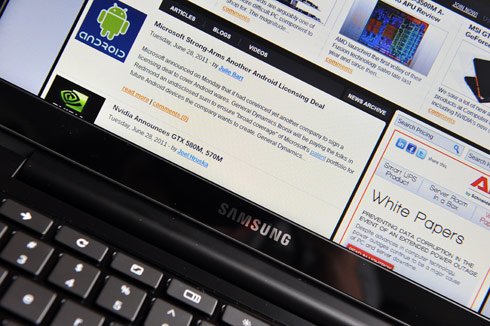Samsung Series 5 Chromebook Review
Software and User Experience
Chrome OS is a difficult thing to explain, and a unique thing to use. Attempting to explain the concept to a layperson is nearly impossible; you can't "install a program" from a CD. There's no optical drive, and moreover, there's just no way to "install" a program as you think of it in Windows terms. It's also significantly hindered when there's no Internet connection nearby, such as on a plane that lacks Gogo. But for the technically savvy, those that already understand the concept of "the cloud," the learning curve isn't nearly as steep.
Chrome OS really is an operating system that relies on a Web connection to be functional. It probably makes more sense when you realize that the entire OS operating within a Chrome Web browser. That's right; when you boot the machine up, you boot (quickly!) into a Chrome browser. You can't minimize it. There's no "desktop" hiding behind it. It's just a browser, and that's the way it is. The good news is that it's highly functional, and it's becoming more so by the day. The Chrome Web Store is chock-full of useful applications -- from productivity extensions like Screen Capture, to games like Angry Birds. All the basics are here: weather apps, music apps, news apps, notepad apps, photo apps, etc. Pretty much any category you'd see in a mobile app store is also here, and from what we've seen, Chrome OS users can rely on having a very healthy and growing library to use in the future.
Let us explain a little about how Chrome OS works. The "home page" in the browser holds a grid of apps. Gmail, Docs, Scratchpad, Calendar, YouTube and a few others come pre-installed. From there, you'll need a live Web connection to tap into the Web Store and get more. Many apps are free, but a handful of the more advanced ones do require a nominal fee. You can click one of those icons to launch a new tab, where that "program" will be. Gmail looks just like Gmail, and Docs like Docs. But TweetDeck -- while looking like TweetDeck -- doesn't load as a standalone application. It loads as a new tab in Chrome. It's a pretty wild and revolutionary way of thinking about "programs." Rather than letting them live on their own, as a standalone instance, they live in the browser. As Google says, "the web is what you make of it."
The funny thing is, you really can do most everything in a browser, with a few exceptions. Twitter clients are there, document editing is there, e-mail is there, and there are even chat and IRC clients to keep you in touch with folks. The primary difference is that instead of hitting Alt+Tab to switch to a different program, you hit Ctrl+Tab to switch to a different Chrome tab. Of course, there are obvious limitations. Heavyweight programs like Photoshop aren't available, nor are programs like Steam that would enable a normal netbook to download Half-Life. Interestingly, Citrix has a program coming this summer called Citrix Receiver, which will allow connected Chromebooks to tunnel through to a Windows service in order to load programs like Photoshop in a browser, but of course, performance could be questionable. We're reserving judgment for now, but don't waste your time -- if you need a machine to run Photoshop, no Chromebook is the right machine for you.
Due to the interesting layout, the "Function" keys are different as well. Instead of F1 through F12, there's Forward / Back, Refresh, Brightness Controls, Volume Controls and a tile button that'll pull up multiple sessions in a card-like view. Thankfully, some of the other functions PC users are used to remain: right click, for instance, still brings up alternate options within tabs.
Due to the lightweight nature of Chrome OS, power drain is minimal, as are your abilities to crash things by doing too much multi-tasking at once. It simplifies things immensely. The downsides are obvious: heavyweight programs have no place here, and you won't have access to a file system outside of loading up images or browsing the occasional media file on your USB hard drive. Those functions are very limited, but they do exist for basic tasks like uploading a recent gallery of images to Picasa or attaching a file or two in Gmail.
In a nutshell, the "software" can be summed up as such: it's Chrome. If you downloaded Chrome for your Mac or PC, and attempted to live exclusively within it, you'll have a very, very good feel for how life is within Chrome OS. It's not a bad life, it's just very different than life within Linux, OS X or Windows.
We can't depart this section without also touching on how Chrome OS functions with limited or no connectivity. With the former, things load, they just take time. That's a strange thing to get used to. On your average netbook, opening up Microsoft Word may take a few seconds. But on a terrible connection, opening up Google Docs could take 2-3 minutes. You soon realize that the main bottleneck on the Series 5 isn't the hardware that powers it, but the speed at which you're connected to the web. In many ways, the software here (and in turn, the entire machine) is only as useful as the connection you're on.
And that brings us to offline mode. Google has recently updated Gmail, Google Docs and a handful of other first-party programs to support offline usage, but it's not automatic. Even after updating our Series 5 to the most up-to-date version of Chrome OS, our Google Docs app refused to work offline when we killed our Wi-Fi. Sadly, our Gmail was the same way. We really wished that we could've just plowed through our inbox, penned replies and then had them remain in an Outbox until our connection was restored, but it doesn't seem that it's supported out of the box. We have a feeling that Google will be updating their apps to more seamlessly flow between online and offline mode, but for now, using the Series 5 without a connection to the Internet is really frustrating.
You obviously cannot use connected apps -- things like Facebook, TweetDeck or ESPN -- but even apps that you should be able to access offline don't really work as they should. Scratchpad, while functional offline, lacks a "full-screen" toggle, and it remains fixed to the lower portion of the screen. That's a shame; at the very least, we would've appreciated a simple offline editor that we could write documents on while offline. There are extensions that help with that (Chromepad is a solid one), but even that is more of a hacked-together solution instead of a proper offline document editor.
There's obviously room for improvement with offline support, and we have no doubt that Google will address it in time. But on the other hand, Chrome OS is an OS that's really designed to be used while connected, and expecting it to do too much offline may be asking for too much; here, you start to get into use-case scenarios, where avid offline computer users must think twice about whether this kind of setup is right for them.
Chrome OS really is an operating system that relies on a Web connection to be functional. It probably makes more sense when you realize that the entire OS operating within a Chrome Web browser. That's right; when you boot the machine up, you boot (quickly!) into a Chrome browser. You can't minimize it. There's no "desktop" hiding behind it. It's just a browser, and that's the way it is. The good news is that it's highly functional, and it's becoming more so by the day. The Chrome Web Store is chock-full of useful applications -- from productivity extensions like Screen Capture, to games like Angry Birds. All the basics are here: weather apps, music apps, news apps, notepad apps, photo apps, etc. Pretty much any category you'd see in a mobile app store is also here, and from what we've seen, Chrome OS users can rely on having a very healthy and growing library to use in the future.
Let us explain a little about how Chrome OS works. The "home page" in the browser holds a grid of apps. Gmail, Docs, Scratchpad, Calendar, YouTube and a few others come pre-installed. From there, you'll need a live Web connection to tap into the Web Store and get more. Many apps are free, but a handful of the more advanced ones do require a nominal fee. You can click one of those icons to launch a new tab, where that "program" will be. Gmail looks just like Gmail, and Docs like Docs. But TweetDeck -- while looking like TweetDeck -- doesn't load as a standalone application. It loads as a new tab in Chrome. It's a pretty wild and revolutionary way of thinking about "programs." Rather than letting them live on their own, as a standalone instance, they live in the browser. As Google says, "the web is what you make of it."
The funny thing is, you really can do most everything in a browser, with a few exceptions. Twitter clients are there, document editing is there, e-mail is there, and there are even chat and IRC clients to keep you in touch with folks. The primary difference is that instead of hitting Alt+Tab to switch to a different program, you hit Ctrl+Tab to switch to a different Chrome tab. Of course, there are obvious limitations. Heavyweight programs like Photoshop aren't available, nor are programs like Steam that would enable a normal netbook to download Half-Life. Interestingly, Citrix has a program coming this summer called Citrix Receiver, which will allow connected Chromebooks to tunnel through to a Windows service in order to load programs like Photoshop in a browser, but of course, performance could be questionable. We're reserving judgment for now, but don't waste your time -- if you need a machine to run Photoshop, no Chromebook is the right machine for you.
Due to the interesting layout, the "Function" keys are different as well. Instead of F1 through F12, there's Forward / Back, Refresh, Brightness Controls, Volume Controls and a tile button that'll pull up multiple sessions in a card-like view. Thankfully, some of the other functions PC users are used to remain: right click, for instance, still brings up alternate options within tabs.
Due to the lightweight nature of Chrome OS, power drain is minimal, as are your abilities to crash things by doing too much multi-tasking at once. It simplifies things immensely. The downsides are obvious: heavyweight programs have no place here, and you won't have access to a file system outside of loading up images or browsing the occasional media file on your USB hard drive. Those functions are very limited, but they do exist for basic tasks like uploading a recent gallery of images to Picasa or attaching a file or two in Gmail.
In a nutshell, the "software" can be summed up as such: it's Chrome. If you downloaded Chrome for your Mac or PC, and attempted to live exclusively within it, you'll have a very, very good feel for how life is within Chrome OS. It's not a bad life, it's just very different than life within Linux, OS X or Windows.
We can't depart this section without also touching on how Chrome OS functions with limited or no connectivity. With the former, things load, they just take time. That's a strange thing to get used to. On your average netbook, opening up Microsoft Word may take a few seconds. But on a terrible connection, opening up Google Docs could take 2-3 minutes. You soon realize that the main bottleneck on the Series 5 isn't the hardware that powers it, but the speed at which you're connected to the web. In many ways, the software here (and in turn, the entire machine) is only as useful as the connection you're on.
And that brings us to offline mode. Google has recently updated Gmail, Google Docs and a handful of other first-party programs to support offline usage, but it's not automatic. Even after updating our Series 5 to the most up-to-date version of Chrome OS, our Google Docs app refused to work offline when we killed our Wi-Fi. Sadly, our Gmail was the same way. We really wished that we could've just plowed through our inbox, penned replies and then had them remain in an Outbox until our connection was restored, but it doesn't seem that it's supported out of the box. We have a feeling that Google will be updating their apps to more seamlessly flow between online and offline mode, but for now, using the Series 5 without a connection to the Internet is really frustrating.
You obviously cannot use connected apps -- things like Facebook, TweetDeck or ESPN -- but even apps that you should be able to access offline don't really work as they should. Scratchpad, while functional offline, lacks a "full-screen" toggle, and it remains fixed to the lower portion of the screen. That's a shame; at the very least, we would've appreciated a simple offline editor that we could write documents on while offline. There are extensions that help with that (Chromepad is a solid one), but even that is more of a hacked-together solution instead of a proper offline document editor.
There's obviously room for improvement with offline support, and we have no doubt that Google will address it in time. But on the other hand, Chrome OS is an OS that's really designed to be used while connected, and expecting it to do too much offline may be asking for too much; here, you start to get into use-case scenarios, where avid offline computer users must think twice about whether this kind of setup is right for them.