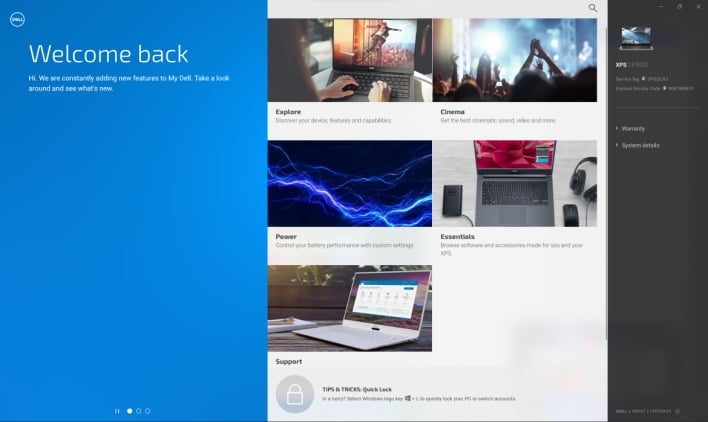Dell XPS 15 (9520) And XPS 17 (9720) Review: Premium Laptop Legacy
Dell XPS 15 9520 And XPS 17 9720: Balanced And Beautiful All-Purpose Mobility Yet Again

| Dell XPS 17 - Starting MSRP: $1849 -- Dell XPS 15 - Starting MSRP: $1449 Dell's updated XPS 15 and 17 laptops combine considerable processing and graphics power with superb displays and a robust design.
|
|||

|

 |
||
In 2020, Dell began shipping its freshly redesigned XPS laptops, including the new addition of a 17-inch version. This new design was nearly bezel-less and relatively slim, given the power the platform could pack, with the usual premium build quality and materials the line is known for. Not wanting to fix what isn’t broken, Dell stuck with this design in 2021, but upgraded the CPU and GPU options for improved performance. Now, in 2022, Dell is staying the course with that same design, and it’s hard to blame the company with the family's continued success. Dell unveiled a fancy new laptop design at CES this year in the form of the XPS 13 Plus, which we recently reviewed, but we’ll have to see whether that design language makes its way to the rest of the XPS lineup at a later date.
For now, we have our hands on Dell's refreshed XPS 15 and 17, which both feature incremental improvements over last year’s models. The headlining change is the switch from Intel’s 11th generation Tiger Lake-H processors to Intel 12th Gen Alder Lake-H processors. Intel’s in-house benchmarks boast this upgrade as netting up to 28% faster performance over its last generation, at least in the case of the Core i9-12900HK, which is Dell's top-shelf mobile CPU option for both the XPS 15 and 17. However, our two review units aren’t packing that particular processor, so let’s take a look at what we have to work with...
For now, we have our hands on Dell's refreshed XPS 15 and 17, which both feature incremental improvements over last year’s models. The headlining change is the switch from Intel’s 11th generation Tiger Lake-H processors to Intel 12th Gen Alder Lake-H processors. Intel’s in-house benchmarks boast this upgrade as netting up to 28% faster performance over its last generation, at least in the case of the Core i9-12900HK, which is Dell's top-shelf mobile CPU option for both the XPS 15 and 17. However, our two review units aren’t packing that particular processor, so let’s take a look at what we have to work with...
Dell XPS 15 9520 And 17 9720 (2022) Laptop Specifications And Features
| Specifications |
Dell XPS 15 9520 (as configured) |
Dell XPS 17 9720 (as configured) |
| Processor |
Intel Core i7-12700H (14 Cores / 20 threads, 2.7GHz base / 4.7GHz max, 24MB cache, 45W TDP) |
|
| Display |
15.6" 3.5K (3456x2160) InfinityEdge OLED touch display, 60Hz, 400-nits peak brightness, DisplayHDR 500, 100% DCI-P3 color gamut | 17" 4K (3840x2400) InfinityEdge LCD touch display, 60Hz, 500-nits peak brightness, DisplayHDR 400, 100% Adobe RGB minimum + 94% DCI-P3 color gamut typical |
| Graphics |
NVIDIA GeForce RTX 3050 Ti (4GB GDDR6 VRAM, 45W TDP) | NVIDIA GeForce RTX 3060 (6GB GDDR6 VRAM, 65W TDP) |
| Storage |
512GB PCIe 4 x4 SSD | 1TB PCIe 4 x4 SSD |
| Memory |
16GB (2x8GB) DDR5 SO-DIMM at 4800MHz | 32GB (2x16GB) DDR5 SO-DIMM at 4800MHz |
| Audio |
2x 1.5W tweeters & 2x 2.5W woofers tuned with Waves MaxxAudio & Nx 3D audio |
|
| Camera |
720p HD webcam with dual mic array optimized with Waves MaxxVoice |
|
| Networking |
Killer Wi-Fi 6 1675 (AX211) 2x2 + Bluetooth 5.2 |
|
| Ports: Left |
1x wedge-shaped lock slot 2x USB Type-C (Thunderbolt 4/DisplayPort/power delivery) |
|
| Ports: Right |
1x USB 3.2 Gen 2 Type-C (DisplayPort/power delivery) 1x 3.5mm combination headset jack 1x full size SD card reader v6.0 |
2x USB Type-C (Thunderbolt 4/DisplayPort/power delivery) 1x 3.5mm combination headset jack 1x full size SD card reader v6.0 |
| Keyboard |
Chiclet keyboard with multimedia Fn keys, 1.3mm travel, & white LED backlight |
|
| Touchpad |
Glass surface Precision Touchpad with integrated buttons |
|
| Fingerprint Reader |
Windows Hello fingerprint reader in power button
|
|
| Battery |
86WHr (built-in) | 97Whr (built-in) |
| Weight |
4.31 lb (1.96 kg) | 5.34 lb (2.42 kg) |
| Dimensions |
18 x 344.72 x 230.14 mm (0.71" x 13.57" x 9.06") |
19.5 x 374.45 x 248.05 mm (0.77" x 14.74" x 9.76") |
| Warranty |
1 year limited warranty, 1 year of Premium Support in US only |
|
| Operating System |
Windows 11 Home 64-bit
|
|
Find The Dell XPS 15 & Dell XPS 17 @ Dell.com
Our review units last year came with the Core i7-11800H, but our review units this year came powered by the Core i7-12700H, which has six more cores and four more threads for processing, but a slightly lower max clock speed of 4.7GHz versus 4.8GHz. Dell has also boosted the base clock speed of the 12th generation chip to 2.7GHz, up from the default 2.3GHz base clock speed of both chips. For those wondering, the Core i7-12700H shares the same number of cores and threads with the Core i9-12900HK, as well as the same 45W thermal design point (TDP). The i9 simply cranks up the max clock speed to 5.0GHz. Buyers can also option the two laptops with the Core i5-12500H, which features two fewer performance cores, dropping the total number of cores and threads to twelve and sixteen, respectively.
Last years’ XPS 15 and 17 featured GPU upgrades over the laptops of the prior year, but this year’s models are rocking the same GPU options as the previous gen. Our review units are each equipped with their most powerful options for graphics, which means the NVIDIA GeForce RTX 3060, in the case of the XPS 17, and the RTX 3050 Ti for the XPS 15. The RTX 3060 in the XPS 17 has a 65W TDP and 6G of VRAM, while the XPS 15’s RTX 3050 Ti has a 45W TDP and 4GB of VRAM. Buyers can also option both laptops with the non-Ti RTX 3050 or just Intel integrated graphics for lower cost.
Last years’ XPS 15 and 17 featured GPU upgrades over the laptops of the prior year, but this year’s models are rocking the same GPU options as the previous gen. Our review units are each equipped with their most powerful options for graphics, which means the NVIDIA GeForce RTX 3060, in the case of the XPS 17, and the RTX 3050 Ti for the XPS 15. The RTX 3060 in the XPS 17 has a 65W TDP and 6G of VRAM, while the XPS 15’s RTX 3050 Ti has a 45W TDP and 4GB of VRAM. Buyers can also option both laptops with the non-Ti RTX 3050 or just Intel integrated graphics for lower cost.
As for memory, Dell has upgraded the XPS lineup from DDR4 to DDR5, which the company claims increases memory clock speeds up to 50%. Our XPS 17 came with 32GB of RAM, while our XPS 15 has 16GB, but the top tier memory option for both laptops is a beefy 64GB. Thankfully, all memory options come in a dual channel configuration, with two replaceable SO-DIMMs, so owners can upgrade their laptop memory as desired.
These laptops also come with two slots for M.2 SSDs, but Dell populates only one of the slots with a PCIe SSD, leaving the other slot open for buyers to populate themselves down the road if they so choose. The occupied slot in our XPS 15 bears a 512GB SSD, while a 1TB SSD inhabits a slot in our XPS 17. The spec sheet provided by Dell lists a 4TB SSD as its most spacious storage option though Dell's online configuration tool.
These laptops also come with two slots for M.2 SSDs, but Dell populates only one of the slots with a PCIe SSD, leaving the other slot open for buyers to populate themselves down the road if they so choose. The occupied slot in our XPS 15 bears a 512GB SSD, while a 1TB SSD inhabits a slot in our XPS 17. The spec sheet provided by Dell lists a 4TB SSD as its most spacious storage option though Dell's online configuration tool.
Dell XPS 15 9520 And 17 9720 Design, Build Quality And Displays
Both laptops look pretty much identical, excepting their size. The outer shells of the two laptops, both top and bottom, are made of aluminum, giving them both a premium feel at first touch. Fortunately, that impression doesn’t fade as you open up the laptops and begin using them. The hinge mechanism makes for smooth opening and closing motions, though the level of resistance can make one-handed opening and closing of these laptops a bit difficult. Even so, the hinge mechanism inspires confidence in durability. The hinges don’t creak, nor does any other part of these designs. Lifting up or pressing in on the various panels doesn’t cause any part of them to bend or bow, excepting the center of the keyboard which has just the tiniest bit of flex.
The only downside of this solid construction is that both laptops are pretty hefty. They aren't as beefy as some serious gaming laptops, but they definitely aren’t ultralights either. The XPS 15 weights in at 4.31 lbs (1.96 kg), while the XPS 17 is a little over a pound heavier at 5.34 lbs (2.42 kg). It’s also worth pointing out that, while these laptops are often talked about as slim, they’re considered slim relative to the amount of computing power, particularly graphics, on-board here and the cooling they require. The shape of the underside also aids the visual perception that this design is slim. The bottoms of both the XPS 15 and 17 taper downwards and away from the edges, making these laptops appear much slimmer from the side than they actually are. This technique makes for a very clean visual design, and we like the look, but prospective buyers should be aware that these are more full-featured machines with somewhat thicker, though still plenty portable, chassis.
The only downside of this solid construction is that both laptops are pretty hefty. They aren't as beefy as some serious gaming laptops, but they definitely aren’t ultralights either. The XPS 15 weights in at 4.31 lbs (1.96 kg), while the XPS 17 is a little over a pound heavier at 5.34 lbs (2.42 kg). It’s also worth pointing out that, while these laptops are often talked about as slim, they’re considered slim relative to the amount of computing power, particularly graphics, on-board here and the cooling they require. The shape of the underside also aids the visual perception that this design is slim. The bottoms of both the XPS 15 and 17 taper downwards and away from the edges, making these laptops appear much slimmer from the side than they actually are. This technique makes for a very clean visual design, and we like the look, but prospective buyers should be aware that these are more full-featured machines with somewhat thicker, though still plenty portable, chassis.
Upon opening the XPS 15, users are met by a beautiful high resolution OLED display. At 3456x2160, the display doesn’t quite reach 4K resolution, with Dell calling it a 3.5K resolution panel. Nonetheless, that resolution makes for a nice high pixel density for this 15.6” screen. Text and UI elements look sharp, while the OLED technology makes for deep, inky blacks and brightly rendered colors. The peak brightness of 400-nits almost super-bright indoors, and users should be able to use this laptop fairly comfortably outside, even on a sunny day. To top it all off, the display supports touch input in a precise and responsive manner.
The display in the XPS 17 responds to touch input in a similarly snappy way, but it differs in specifications. The 17” display beats out the 15.6” display in the resolution department, flexing what Dell labels a full 4K resolution at 3840x2400. The XPS 17 also has an even brighter display, reaching 500-nits at full blast. However, the larger display is somewhat sadly an LCD panel, rather than an OLED one. Thus, the blacks aren’t quite as convincingly deep. Even so, Dell's 17” display here is still a really nice panel that renders color well. Buyers should be plenty happy with it so long as they aren’t shopping for OLED.
The display in the XPS 17 responds to touch input in a similarly snappy way, but it differs in specifications. The 17” display beats out the 15.6” display in the resolution department, flexing what Dell labels a full 4K resolution at 3840x2400. The XPS 17 also has an even brighter display, reaching 500-nits at full blast. However, the larger display is somewhat sadly an LCD panel, rather than an OLED one. Thus, the blacks aren’t quite as convincingly deep. Even so, Dell's 17” display here is still a really nice panel that renders color well. Buyers should be plenty happy with it so long as they aren’t shopping for OLED.
The keyboards on these machines are composed of seventy-nine flat-top keycaps mounted on low-profile scissor switches, in addition to a power button with an integrated fingerprint sensor at the top right of the deck. The switches have 1.3mm of travel and feel on par with the scissor switches in other more premium laptops. They don’t feel mushy like the rubber dome switches in some laptop keyboards, and the keyboard flexes very little, so it feels suitable for some heavy-duty writing. Meanwhile, the fingerprint sensor reads fingerprints blazing fast, though occasionally you might have to reposition your finger to get a correct read.
The keyboard layout is something between a 65% layout and a tenkeyless configuration. The home cluster has been cut off, and the arrow keys are scrunched up underneath the enter key, but the function keys are all still present up top, and some of the keys from the home cluster are added back in the top row. Some of the function keys are also dual-purpose, serving as multimedia, brightness, and secondary display controls.
The keyboard layout is something between a 65% layout and a tenkeyless configuration. The home cluster has been cut off, and the arrow keys are scrunched up underneath the enter key, but the function keys are all still present up top, and some of the keys from the home cluster are added back in the top row. Some of the function keys are also dual-purpose, serving as multimedia, brightness, and secondary display controls.
XPS 15/17 Sound, IO Ports And Accessories
The keyboard is flanked by a sets of upward firing tweeters, which are paired with two downward firing woofers underneath. Together, these four speakers make for a decent sound system. Some laptops have solely downward firing speakers that often sound tinny and don’t get very loud. The sound system included in both these laptops is a little more capable. The woofers help the audio not sound so gutless, making the sound system good for watching video content. The sound can also get pretty loud, but cranking it up reveals a lack of clarity and depth that doesn’t make for a quality audio experience when listening to music or watching a movie. That said, most laptops aren’t known for their sound though these new XPS models do offer decent acoustics.
Above and below the keyboard and speaker grills is a carbon fiber composite material that gives both laptops a more unique look and premium feel than that of the plastic builds we're used to. Our review units came with black/dark gray interiors, but Dell says that white versions will become available at some point in the near future. Centered horizontally underneath the keyboard and surrounded by carbon fiber sits the touchpad. Like many laptop touchpads in recent years, the buttons are integrated into the pad itself. Fortunately, the touchpad has good palm rejection, which prevents frustration while typing. The glass surface of the touchpad feels smooth and premium, letting the user’s finger glide freely without being too slippery. As for translating user input into mouse movement, the touchpad lives up to its Windows Precision Touchpad name.
Above and below the keyboard and speaker grills is a carbon fiber composite material that gives both laptops a more unique look and premium feel than that of the plastic builds we're used to. Our review units came with black/dark gray interiors, but Dell says that white versions will become available at some point in the near future. Centered horizontally underneath the keyboard and surrounded by carbon fiber sits the touchpad. Like many laptop touchpads in recent years, the buttons are integrated into the pad itself. Fortunately, the touchpad has good palm rejection, which prevents frustration while typing. The glass surface of the touchpad feels smooth and premium, letting the user’s finger glide freely without being too slippery. As for translating user input into mouse movement, the touchpad lives up to its Windows Precision Touchpad name.
Moving down to the sides of the laptops, they both feature almost the exact same port selection. The left sides of both laptops are outfitted with a wedge-shaped lock slot, for those who may want to tether these laptops to a desk or other location as an anti-theft measure. The laptops also each have a pair of USB-C ports on the left side that both support Thunderbolt 4, DisplayPort and power delivery. Since these laptops charge via USB-C, the round ports on the right sides of both laptops aren’t barrel plug ports, but rather 3.5mm audio jacks.
As phones phase out the 3.5mm audio jack, wireless headphones and earbuds are becoming more common, but it’s still nice to include this port when there’s space for it. We were somewhat surprised to see the full size SD card reader on the right side of each laptop, as many manufacturers opt for smaller micro SD slots instead, but it came in handy for quickly transferring files between these review units and our workstation. Lastly, the right side of the XPS 15 includes a third USB-C port, though, while this one also supports DisplayPort and power delivery, it isn’t Thunderbolt compatible. On the other hand, the XPS 17 has two additional USB-C ports on the right side, and both of these ports support Thunderbolt 4, DisplayPort and power delivery.
As phones phase out the 3.5mm audio jack, wireless headphones and earbuds are becoming more common, but it’s still nice to include this port when there’s space for it. We were somewhat surprised to see the full size SD card reader on the right side of each laptop, as many manufacturers opt for smaller micro SD slots instead, but it came in handy for quickly transferring files between these review units and our workstation. Lastly, the right side of the XPS 15 includes a third USB-C port, though, while this one also supports DisplayPort and power delivery, it isn’t Thunderbolt compatible. On the other hand, the XPS 17 has two additional USB-C ports on the right side, and both of these ports support Thunderbolt 4, DisplayPort and power delivery.
While we’re happy that Dell ditched the old barrel plug charging port for these laptops in favor of more versatile USB-C ports on both sides of each laptop, the lack of even a single USB Type-A port is a bit of a bummer. While USB-C is positioned to be the future of the USB standard, many peripherals and devices still ship with USB Type-A connectors. Each laptop ships with a USB-C to HDMI and USB Type-A adapter, but the adapter has only a single USB-Type A port. We wanted to plug in a gaming mouse and headset for some mobile gaming action, but to make this configuration possible we would have to plug a separate USB Type-A hub into Dell’s USB Type-A adapter or purchase a USB-C to USB Type-A adapter with more ports.
Both laptops ship with the same 130W power brick that is fairly compact at 5.74 x 2.76 x 0.88”. The cabling is decently lengthy to help users reach a power outlet, and a small LED light is embedded in the bottom of the USB-C module to indicate when the connector is powered.
Dell XPS 15 9520 And 17 9720 Software Experience
Both laptops come preloaded with a number of different Dell applications, as well as some third-party software. Our review units didn’t come with the full suite of third-party apps that Dell includes in consumer versions of the laptops. Nonetheless, our laptops did come to us with Disney+, Spotify, and Amazon Alexa pre-installed. The choice to include Alexa puzzles us given that Windows 11 already includes Microsoft’s own virtual assistance, Cortana. We assume that Dell has deals with all the companies whose software comes preloaded on these laptops, and those deals likely drive the choice of pre-installed software more than a consideration of what consumers might want out of a new laptop.
A case-in-point here is McAfee LiveSafe, which the reviewer’s guides for these laptops includes in the software section. While offering an anti-virus solution may be a nice gesture, McAfee software is notoriously difficult to uninstall and is generally considered bloatware when preloaded on consumer devices. Also, Microsoft Defender does a good enough job that buyers aren’t left defenseless without third-party anti-virus software. In additional to McAfee LiveSafe, the reviewer’s guides also list Foxit Phantom Standard PDF, Dropbox, and Netflix, while hinting that there may be even more preloaded apps. The guides also say that a Dell product registration process will assist buyers in setting up the preloaded software upon completing product registration, so hopefully that means users can choose to disable or uninstall preloaded apps as part of the set up process.
A case-in-point here is McAfee LiveSafe, which the reviewer’s guides for these laptops includes in the software section. While offering an anti-virus solution may be a nice gesture, McAfee software is notoriously difficult to uninstall and is generally considered bloatware when preloaded on consumer devices. Also, Microsoft Defender does a good enough job that buyers aren’t left defenseless without third-party anti-virus software. In additional to McAfee LiveSafe, the reviewer’s guides also list Foxit Phantom Standard PDF, Dropbox, and Netflix, while hinting that there may be even more preloaded apps. The guides also say that a Dell product registration process will assist buyers in setting up the preloaded software upon completing product registration, so hopefully that means users can choose to disable or uninstall preloaded apps as part of the set up process.
The My Dell app functions as Dell’s software hub where users can discover and launch other software utilities, as well as view system information and manage their warranties and Dell power settings. Ignoring the section of the app that tries to sell users on software subscriptions and Dell accessories, users can visit the Cinema sub-menu to launch the MaxxAudioPro equalizer or the Killer Intelligence Center, where users can view and fine-tune network details.
Users can also launch the SupportAssist app from the My Dell app. Besides listing Dell support contact information and offering a FAQ that answers some common questions, SupportAssist can run a number of hardware, software, and network checks to make sure the device is healthy and up-to-date with its firmware and software. If it detects any issues, it can run a few optimization services and install firmware updates. The app will nag users from time-to-time with a notification asking them to run a scan, but this notification can be disabled. Besides that one notification, Dell's own software utilities are pretty unobtrusive; it’s up to users to decide whether to interact with them.
Users can also launch the SupportAssist app from the My Dell app. Besides listing Dell support contact information and offering a FAQ that answers some common questions, SupportAssist can run a number of hardware, software, and network checks to make sure the device is healthy and up-to-date with its firmware and software. If it detects any issues, it can run a few optimization services and install firmware updates. The app will nag users from time-to-time with a notification asking them to run a scan, but this notification can be disabled. Besides that one notification, Dell's own software utilities are pretty unobtrusive; it’s up to users to decide whether to interact with them.